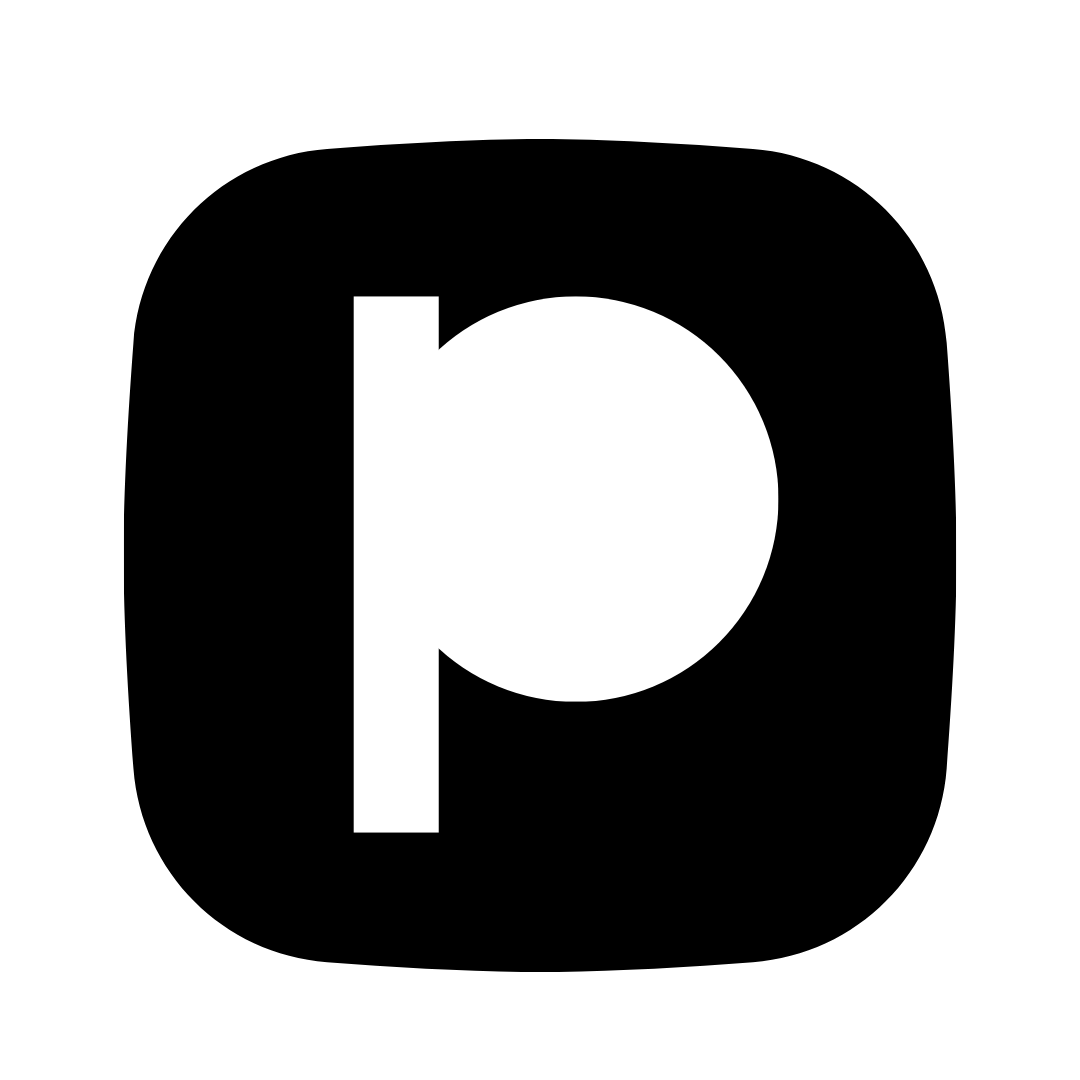Apple Maps Business Listing: Complete Setup Guide
Learn how to create and optimize your Apple Maps business listing to reach millions of iPhone users. Step-by-step guide to get your small business discovered on Apple Maps.
Why Your Business Needs Apple Maps
Free Visibility
Apple Maps is completely free to use and offers millions of potential customers using iPhones, iPads, and Macs.
Over 1 billion Apple devices worldwide
Local Search Traffic
When users search "near me" or browse Maps, your business can appear in local results.
Most iPhone users use Apple Maps for local search
Siri Integration
When customers ask Siri to find businesses, results come from Apple Maps.
Voice searches often use Apple Maps
Professional Appearance
A complete, optimized listing with photos makes your business look professional and trustworthy.
Businesses with photos get 2x more views
Step-by-Step: Create Your Apple Maps Listing
Create an Apple ID
You need an Apple ID to claim or create your business listing on Apple Maps.
Details:
- Go to appleid.apple.com if you don't have an Apple ID
- Sign in or create a new account with your business email
- Use a business email address (not personal) for professionalism
- Verify your email address if required
💡 Pro Tip: Use your business email address so you can share access with team members later.
Access Apple Business Connect
Apple Business Connect is the platform where you manage your business listing.
Details:
- Visit businessconnect.apple.com
- Sign in with your Apple ID
- Click "Get Started" or "Sign In"
- Accept the terms and conditions
💡 Pro Tip: Apple Business Connect is free to use for all businesses.
Claim or Create Your Business Listing
Search for your business first. If it exists, claim it. If not, create a new listing.
Details:
- Click "Add Location" or "Claim Location"
- Search for your business name and address
- If found: Click "Claim" and verify ownership
- If not found: Click "Create New Location"
- Enter your complete business information
💡 Pro Tip: Make sure your business information matches exactly what customers would search for.
Verify Your Business
Apple will verify that you own the business before you can manage the listing.
Details:
- Choose verification method: Phone call or Postcard
- Phone verification is faster (usually instant)
- Postcard takes 5-7 business days
- Enter the verification code when received
- Complete the verification process
💡 Pro Tip: Use phone verification for the fastest setup. Have your business phone ready.
Complete Your Business Profile
Fill out all the details to make your listing complete and discoverable.
Details:
- Business name (exact match to real world)
- Category (choose the most specific option)
- Phone number (primary contact number)
- Website URL
- Business hours (be accurate and update for holidays)
- Address (must match your physical location)
💡 Pro Tip: Complete every field - incomplete listings rank lower in search results.
Add Photos and Visual Content
High-quality photos help customers find and recognize your business.
Details:
- Upload logo (minimum 1200x1200 pixels)
- Add exterior photos showing your storefront
- Add interior photos of your space
- Include product/service photos
- Add team photos (builds trust)
- Use high-resolution, professional images
💡 Pro Tip: Upload at least 10-15 photos. Businesses with more photos get better visibility.
Add Special Features and Attributes
Help customers find what they need by adding attributes like accessibility, parking, etc.
Details:
- Parking availability
- Wheelchair accessibility
- Accepts credit cards
- Wi-Fi available
- Outdoor seating
- Pet-friendly
- Any other relevant attributes
💡 Pro Tip: The more accurate attributes you add, the better Apple Maps can match your business to customer searches.
Optimize for Search
Use keywords and complete information to help Apple Maps show your business in relevant searches.
Details:
- Use your business name exactly as it appears in the real world
- Choose the most specific category possible
- Include your city and neighborhood in description
- Add relevant keywords naturally in your description
- Link to your website and social media
💡 Pro Tip: Think about what customers would search for to find your business, and include those terms.
Optimization Tips for Better Visibility
Keep Information Up-to-Date
Update your hours, phone number, and address immediately when they change. Outdated information hurts your ranking.
Respond to Reviews
Actively respond to customer reviews on Apple Maps. Engagement signals to Apple that your business is active and trustworthy.
Use Consistent NAP
Ensure your Name, Address, and Phone (NAP) match exactly across Apple Maps, Google My Business, and your website.
Add Regular Updates
Post updates, special offers, or announcements through Apple Business Connect. Regular activity improves visibility.
Monitor Your Listing
Check your Apple Maps listing regularly to ensure all information is accurate and photos are displaying correctly.
Encourage Customer Reviews
Ask satisfied customers to leave reviews on Apple Maps. More positive reviews improve your visibility and credibility.
Apple Maps vs Google Maps: Why You Need Both
Apple Maps Advantages
- Integrated with Siri voice searches
- Default on all Apple devices (iPhone, iPad, Mac)
- Less competition (many businesses only list on Google)
- Growing user base as Apple Maps improves
Why List on Both
- Reach customers regardless of their device
- Consistent online presence builds trust
- More listings = better local SEO
- Both platforms are completely free
Common Mistakes to Avoid
❌ Don't Do This:
- • Using incomplete or inaccurate information
- • Uploading low-quality or blurry photos
- • Ignoring customer reviews
- • Not updating business hours
- • Using personal email instead of business email
- • Forgetting to verify your listing
✓ Do This Instead:
- • Fill out every field completely
- • Use high-resolution, professional photos
- • Respond to all reviews promptly
- • Update hours regularly, especially for holidays
- • Use a dedicated business email address
- • Complete verification immediately
Frequently Asked Questions
Is Apple Maps Business Connect free?
Yes! Creating and managing your business listing on Apple Maps is completely free. There are no fees, subscriptions, or premium plans required.
How long does it take to set up?
The setup process takes about 15-20 minutes. Verification can be instant (phone) or take 5-7 business days (postcard). Once verified, your listing goes live immediately.
Do I need an iPhone to manage my listing?
No, you can manage your Apple Maps business listing from any device using Apple Business Connect at businessconnect.apple.com. You just need an Apple ID.
Can I link my Google My Business listing?
While you can't automatically sync listings, you should manually ensure your business information (name, address, phone, hours) matches exactly across both platforms for better SEO.
How do customers find my business on Apple Maps?
Customers can find you by searching your business name, category (e.g., "restaurant near me"), asking Siri to find your type of business, or browsing Maps in your area.
Ready to Get Started?
Create your Apple Maps listing today - it only takes 15 minutes and it's completely free.
Go to Apple Business ConnectComplete Your Online Presence
Along with Apple Maps, use PropsPage to collect customer feedback and showcase your happy customers. Build trust and attract more business.