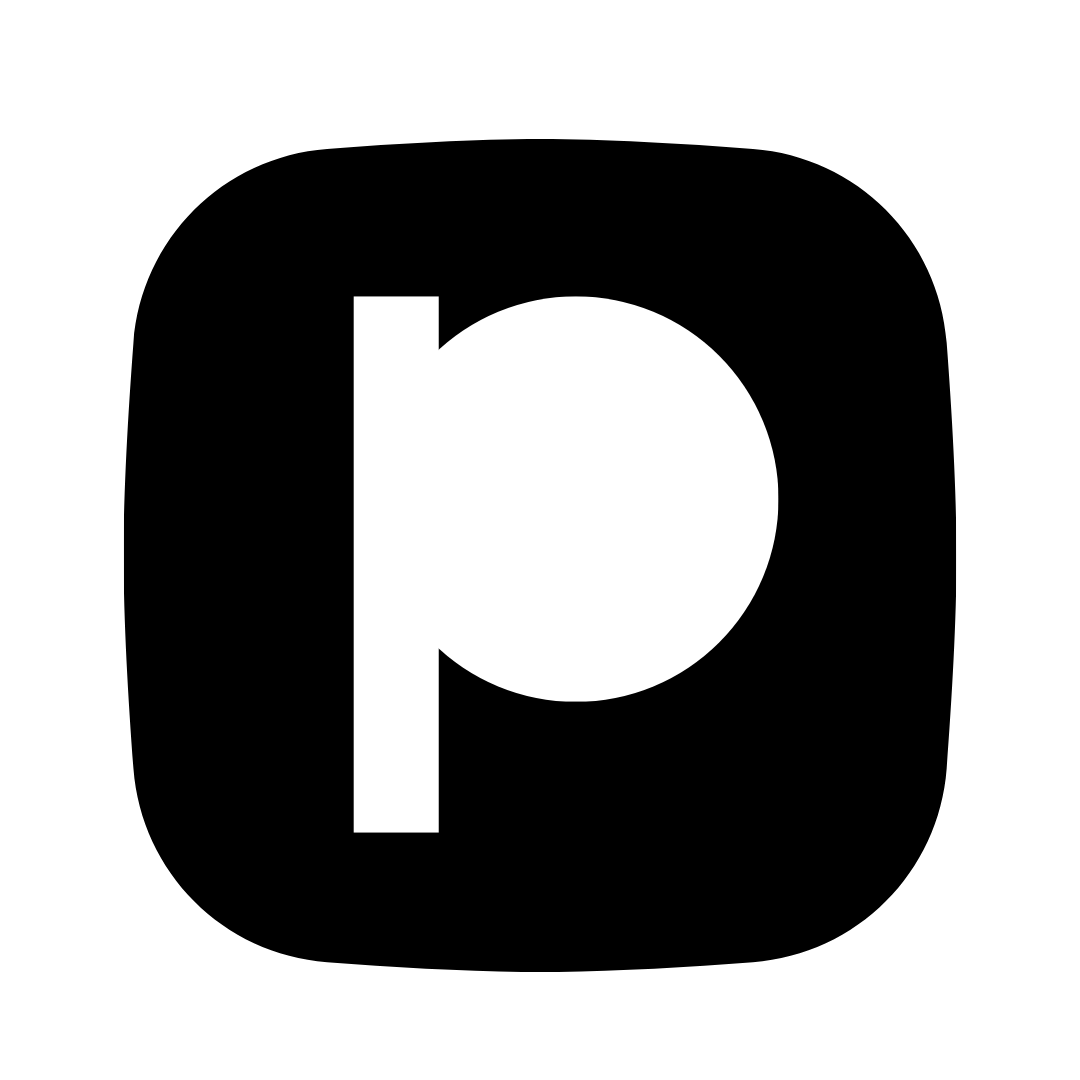Best Canva Templates for Small Business
Discover the best free Canva templates for your small business. From social media posts to business cards, find professional templates and learn how to customize them perfectly.
How to Find the Perfect Canva Templates
Step 1: Start Creating
When you create a new design in Canva, you'll immediately see template suggestions. Or click "Templates" in the left sidebar.
Step 2: Search for Your Needs
Use the search bar to find templates. Try these search terms:
- • "business card"
- • "social media post"
- • "flyer" + your industry
- • "email header"
- • "[your industry] template"
- • "sale announcement"
- • "professional" + design type
- • "modern business"
Step 3: Filter by Style
Use Canva's style filters to narrow down:
- Style: Modern, Minimalist, Bold, Professional, Playful
- Color: Match your brand colors
- Layout: Choose based on your content needs
Step 4: Preview & Select
Hover over templates to preview. Click to apply to your canvas, then customize with your content.
Social Media Templates
Professional templates for Instagram, Facebook, Twitter, and LinkedIn posts
Instagram Post Templates
Best for: Product promotions, announcements, behind-the-scenes content
💡 Search Tip:
In Canva, search: "instagram post template small business"
Quick Customization Tips:
- Use square format (1080x1080) for best engagement
- Keep text concise and readable on mobile
- Include your logo in a corner
- Use brand colors consistently
Facebook Cover Photo
Best for: Brand showcase, seasonal updates, promotional banners
💡 Search Tip:
In Canva, search: "facebook cover photo template business"
Quick Customization Tips:
- Dimensions: 820x312 pixels
- Important content should be in center (avoid edges where profile picture covers)
- Keep it simple and professional
Twitter Header
Best for: Brand identity, taglines, visual branding
💡 Search Tip:
In Canva, search: "twitter header template business"
Quick Customization Tips:
- Dimensions: 1500x500 pixels
- Use high-quality images
- Keep text minimal
LinkedIn Post Templates
Best for: Professional updates, company news, industry insights
💡 Search Tip:
In Canva, search: "linkedin post template business"
Quick Customization Tips:
- Use professional color schemes
- Include statistics or data
- Keep text informative and concise
Print & Marketing Templates
Flyers, business cards, brochures, and physical marketing materials
Business Card Templates
Best for: Networking events, conferences, client meetings
💡 Search Tip:
In Canva, search: "business card template professional"
Quick Customization Tips:
- Include: name, title, company, phone, email, website
- Use standard size: 3.5" x 2"
- Keep design clean and readable
- Use both sides efficiently
Flyer Templates
Best for: Events, sales, promotions, grand openings
💡 Search Tip:
In Canva, search: "flyer template small business sale"
Quick Customization Tips:
- Use bold headlines to grab attention
- Include dates, times, and locations clearly
- Add high-quality product images
- Include your contact information
Brochure Templates
Best for: Services overview, menu, product catalogs
💡 Search Tip:
In Canva, search: "brochure template small business"
Quick Customization Tips:
- Organize information in sections
- Use images to break up text
- Include call-to-action on every panel
- Print in high resolution (300 DPI)
Poster Templates
Best for: Window displays, community boards, events
💡 Search Tip:
In Canva, search: "poster template business event"
Quick Customization Tips:
- Make text readable from a distance
- Use high contrast colors
- Include key information prominently
- Standard size: 11" x 17" or 18" x 24"
Email & Digital Templates
Email headers, newsletters, digital banners, and web graphics
Email Header Templates
Best for: Newsletters, marketing emails, transactional emails
💡 Search Tip:
In Canva, search: "email header template business"
Quick Customization Tips:
- Keep dimensions: 600x200 pixels
- Include your logo prominently
- Use brand colors
- Keep file size small for fast loading
Newsletter Templates
Best for: Monthly updates, promotions, company news
💡 Search Tip:
In Canva, search: "newsletter template small business"
Quick Customization Tips:
- Use clear sections with headers
- Include images but optimize file sizes
- Make it mobile-responsive
- Add unsubscribe link (required)
Banner Templates
Best for: Website banners, ad graphics, announcements
💡 Search Tip:
In Canva, search: "banner template business website"
Quick Customization Tips:
- Match your website width
- Use web-safe fonts
- Optimize for web (JPG or PNG)
- Keep file sizes under 500KB
Industry-Specific Templates
Templates designed for specific industries and business types
Restaurant Menu Templates
Best for: Food menus, drink menus, specials boards
💡 Search Tip:
In Canva, search: "restaurant menu template canva"
Quick Customization Tips:
- Use appetizing food photography
- Organize by categories (appetizers, mains, desserts)
- Include prices clearly
- Make it easy to update regularly
Retail Sale Templates
Best for: Sale announcements, discount offers, clearance sales
💡 Search Tip:
In Canva, search: "retail sale template canva"
Quick Customization Tips:
- Use bold discount percentages
- Include end dates to create urgency
- Show product images
- Add terms and conditions in small print
Service Business Templates
Best for: Service menus, pricing sheets, booking graphics
💡 Search Tip:
In Canva, search: "service business template professional"
Quick Customization Tips:
- List services clearly
- Include pricing if appropriate
- Show benefits, not just features
- Add professional photos of your work
Real Estate Templates
Best for: Property listings, open house flyers, agent branding
💡 Search Tip:
In Canva, search: "real estate template canva"
Quick Customization Tips:
- Use high-quality property photos
- Include key details (bedrooms, bathrooms, price)
- Add your contact information
- Keep it professional and trustworthy
How to Customize Canva Templates
1. Replace Placeholder Text
Double-click any text box to edit. Change the font, size, color, and alignment using the top toolbar. Make sure to replace ALL placeholder text with your actual content.
2. Swap Out Images
Click on placeholder images and either:
- Upload your own photos (Uploads → Upload media)
- Search Canva's free photo library
- Replace with your logo or graphics
3. Adjust Colors
Select any element and use the color picker to match your brand colors. If you've set up a Brand Kit, access your brand colors from the left sidebar.
4. Add Your Logo
Upload your logo to Canva, then drag it onto your template. Resize and position it appropriately. Consider using a corner placement that doesn't interfere with main content.
5. Rearrange Elements
Click and drag elements to reposition. Use the alignment tools in the top toolbar to perfectly align elements. Delete elements you don't need by selecting and pressing Delete.
Template Best Practices
✓ Do's
- • Always customize templates with your brand colors
- • Replace all placeholder text completely
- • Use high-quality images (your own or Canva's)
- • Maintain consistency across all designs
- • Save customized templates for future use
- • Check spelling and grammar before exporting
✗ Don'ts
- • Don't leave placeholder text unchanged
- • Don't use low-resolution images
- • Don't mix too many fonts (stick to 2-3 max)
- • Don't clutter designs with too many elements
- • Don't forget to add your contact information
- • Don't use copyrighted images without permission
Popular Template Examples
Product Promotion Post
Perfect for showcasing products on Instagram or Facebook
Search: "product post template"
Professional Business Card
Network with a polished business card design
Search: "minimalist business card"
Sale Announcement Email
Create eye-catching email headers for promotions
Search: "sale email header"
Ready to Create Professional Designs?
Start using Canva templates today to create stunning marketing materials for your small business - completely free!