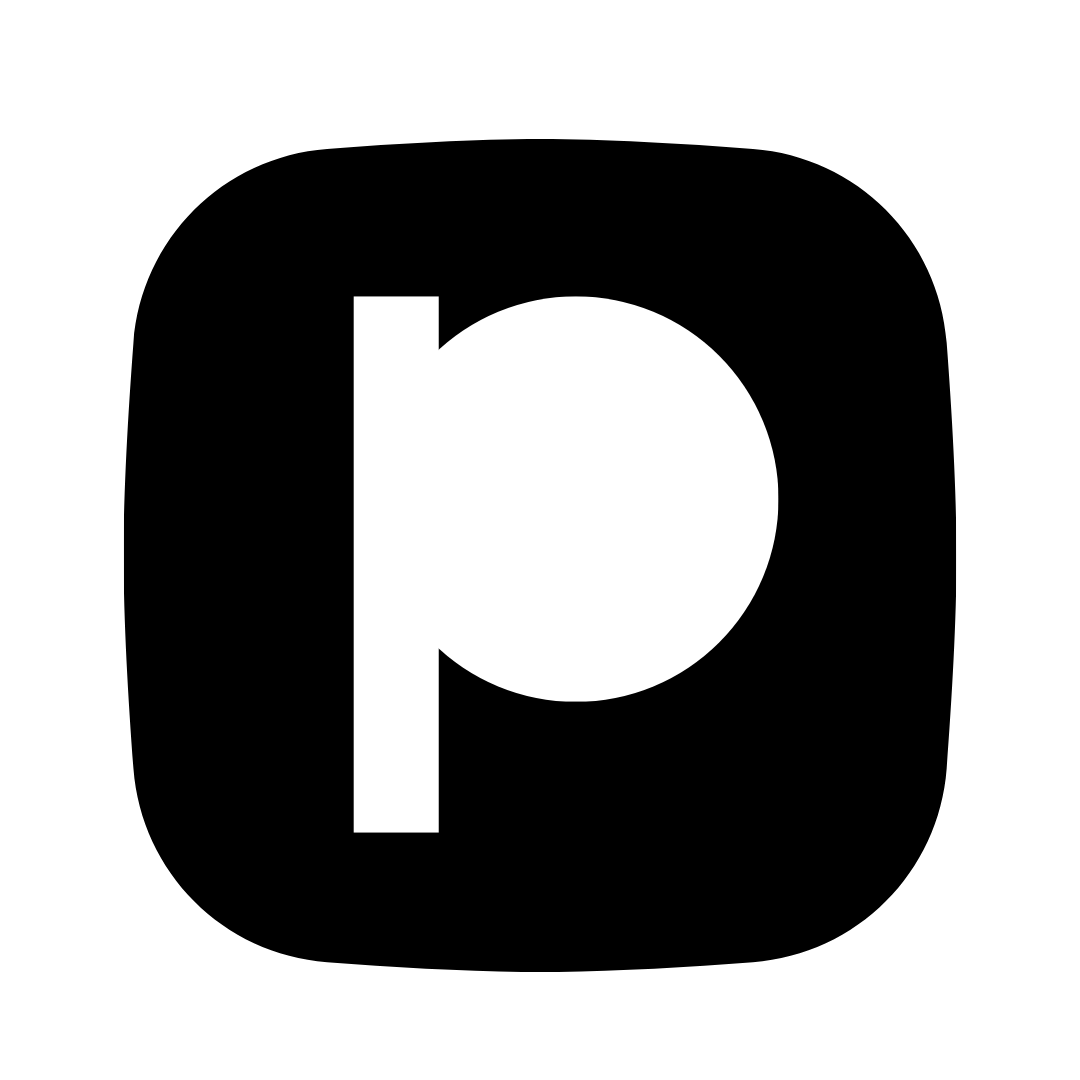How to Use Canva for Small Business
Complete beginner's guide to creating professional marketing graphics, social media posts, and branding materials with Canva - no design experience needed.
Table of Contents
1. Getting Started with Canva
Step 1: Create Your Free Account
- Visit Canva: Go to canva.com
- Sign Up: Click "Sign up for free" and choose to sign up with:
- Email address
- Google account
- Facebook account
- Choose Your Type: Select "For work" when prompted to get business-focused templates
What You Get with the Free Plan:
Templates for social media, flyers, presentations, and more
Store all your designs in the cloud
Access to Canva's free image library
Text, shapes, filters, and effects
2. Creating Your First Design
Step-by-Step: Create a Social Media Post
Choose Your Design Type
From the Canva homepage, click "Create a design" button. Then either:
- Use a preset size: Select "Instagram Post", "Facebook Post", "Twitter Post", etc.
- Custom size: Click "Custom size" and enter dimensions (e.g., 1080x1080 for square posts)
Explore the Editor Interface
The Canva editor has these key areas:
- Left Sidebar: Templates, Elements, Photos, Videos, Text options
- Center Canvas: Your design workspace
- Top Toolbar: Undo, Redo, Position, Effects, and more
- Right Sidebar: Color picker, Transparency, Filters (when element is selected)
Add Background or Template
Start with a template or blank canvas:
- Browse templates: Scroll through templates on the left, click to apply
- Start blank: Use the background color picker on the right to set a solid color
- Add photo background: Search "Photos" in the left sidebar, drag an image to canvas
Add Text
Click "Text" in the left sidebar and choose:
- Add a heading: For titles and main messages
- Add a subheading: For secondary text
- Add a little bit of body text: For descriptions
- Or: Click "Text" → "Add a text box" for custom text
Tip: Double-click text to edit it. Use the toolbar at the top to change font, size, color, alignment, and more.
Add Images or Graphics
Enhance your design with visual elements:
- Photos: Search "Photos" → drag and drop onto canvas
- Graphics: Search "Graphics" → find icons, shapes, illustrations
- Upload your own: Click "Uploads" → "Upload media" to add your logo or photos
Customize & Position
Click any element to select it, then:
- Resize: Drag corner handles
- Move: Click and drag anywhere on the element
- Rotate: Drag the rotation handle above the element
- Copy: Right-click → "Copy" or press Ctrl/Cmd + C
- Delete: Press Delete key or right-click → "Delete"
3. Using Templates Effectively
Why Templates Save Time
Canva templates are professionally designed layouts you can customize with your own content. They're perfect for small businesses because they:
- Give you a head start with proven layouts
- Ensure consistent, professional-looking designs
- Save hours of design time
- Work for various social media platforms and print materials
How to Use Templates:
- When creating a design, browse templates in the left sidebar
- Use the search bar to find templates by keyword (e.g., "restaurant", "sale", "announcement")
- Filter by style (e.g., "modern", "minimalist", "bold")
- Click a template to apply it to your canvas
- Replace placeholder text and images with your own content
- Customize colors, fonts, and elements to match your brand
Best Templates for Small Business:
Social Media
- • Instagram post templates
- • Facebook cover photos
- • Twitter header templates
- • LinkedIn post designs
Marketing Materials
- • Flyer templates
- • Business card designs
- • Poster templates
- • Banner designs
Digital Assets
- • Email header templates
- • Blog post graphics
- • Presentation slides
- • Logo designs
Print Materials
- • Menu templates
- • Brochure designs
- • Event invitation templates
- • Certificate designs
4. Design Elements & Tools Explained
Text Tools
- • Font selection: Choose from hundreds of free fonts
- • Text effects: Shadows, outlines, curves
- • Text animation: (Pro feature) Add motion to text
- • Text combinations: Pre-designed text layouts
Photo Tools
- • Filters: Apply preset color filters
- • Adjust: Brightness, contrast, saturation
- • Crop: Resize and crop images
- • Background remover: (Pro) Remove image backgrounds
Elements
- • Graphics: Icons, illustrations, stickers
- • Shapes: Circles, rectangles, arrows, lines
- • Charts: Create simple charts and graphs
- • Frames: Photo frames and shapes
Color Tools
- • Color picker: Select exact colors
- • Brand colors: Save your brand palette
- • Gradients: Create gradient backgrounds
- • Transparency: Adjust element opacity
5. Setting Up Your Brand Kit
Canva's Brand Kit (free version) helps you maintain consistent branding across all your designs. This is essential for small businesses to look professional.
Setting Up Brand Kit:
- Access Brand Kit: Click "Brand Kit" in the left sidebar (or from homepage)
- Upload Your Logo:
- Click "Upload logo"
- Upload your primary logo (PNG with transparent background works best)
- Optionally add logo variations
- Set Brand Colors:
- Click "Add color" for each brand color
- Use the color picker or enter hex codes
- Add up to 3 colors in free plan
- Add Brand Fonts:
- Upload custom fonts or choose from Canva fonts
- Set primary and secondary fonts
💡 Pro Tip:
Once your Brand Kit is set up, you can easily access your logo and brand colors from any design by clicking "Brand Kit" in the left sidebar. This ensures all your marketing materials stay consistent!
6. Common Designs for Small Business
Social Media Post
Perfect for: Promoting products, sharing news, engaging customers
Quick Steps:
- Create design → "Instagram Post" (1080x1080)
- Choose a template or start blank
- Add your image/product photo
- Add catchy headline text
- Include your logo (from Brand Kit)
- Add call-to-action ("Shop Now", "Learn More")
Business Card
Perfect for: Networking events, conferences, in-person meetings
Quick Steps:
- Create design → "Business Card"
- Choose a professional template
- Add your name, title, company
- Add contact info (phone, email, website)
- Add your logo
- Use your brand colors
Sale/Promotion Flyer
Perfect for: Promoting sales, events, special offers
Quick Steps:
- Create design → "Flyer"
- Search "sale" or "promotion" templates
- Add bold headline (e.g., "50% OFF SALE")
- Add sale details and dates
- Include product images
- Add your contact/store location
Email Header/Banner
Perfect for: Email newsletters, marketing emails
Quick Steps:
- Create design → Custom size (600x200 pixels)
- Add background (gradient or image)
- Add your logo
- Add company name or tagline
- Keep it simple and readable
7. Pro Tips & Best Practices
Design Tips
- ✓ Keep it simple - less is often more
- ✓ Use high contrast for readability
- ✓ Leave white space (don't clutter)
- ✓ Stick to 2-3 fonts max per design
- ✓ Align elements properly
- ✓ Use consistent brand colors
Time-Saving Tips
- ✓ Save designs as templates
- ✓ Duplicate designs to create variations
- ✓ Use Magic Resize to adapt designs
- ✓ Organize designs in folders
- ✓ Bookmark favorite templates
- ✓ Use keyboard shortcuts
Quality Tips
- ✓ Use high-resolution images
- ✓ Export at appropriate size
- ✓ Check spelling before exporting
- ✓ Preview before sharing
- ✓ Keep file sizes reasonable
- ✓ Use PNG for logos/graphics
Branding Tips
- ✓ Always use your brand colors
- ✓ Include logo when appropriate
- ✓ Maintain consistent style
- ✓ Use brand fonts consistently
- ✓ Follow brand guidelines
- ✓ Save brand-approved designs
8. Exporting & Sharing Your Designs
How to Export:
- Click "Share" button (top right corner)
- Choose export format:
- Download: Save to your computer
- PNG: Best for web, social media (with transparent background option)
- JPG/JPEG: Best for photos, general use
- PDF: Best for print materials, documents
- MP4: For video designs
- Select quality:
- Standard: Free users, good for web
- HD: Pro users, better quality
- Click "Download" - file saves to your Downloads folder
Sharing Options:
Direct Sharing:
- • Share link (collaborate with team)
- • Share to social media directly
- • Email design
- • Print design
Best Practices:
- • Use PNG for logos/graphics
- • Use JPG for photos
- • Use PDF for print
- • Check dimensions before sharing
Ready to Create Amazing Designs?
Now that you know how to use Canva, start creating professional marketing materials for your small business!